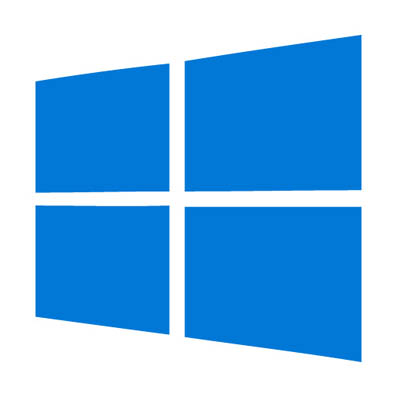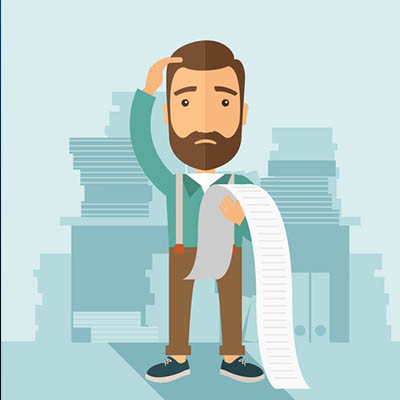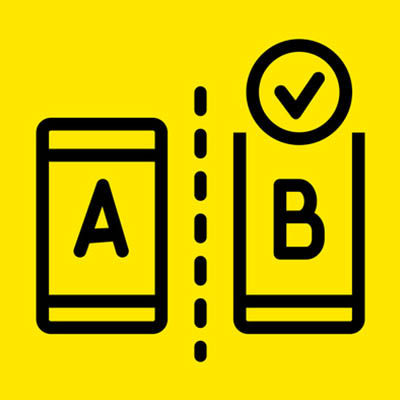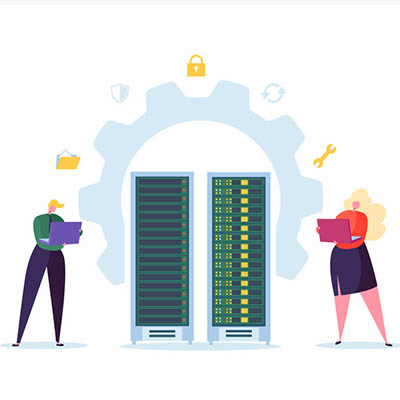
It is impossible to understate the importance of a server to today’s businesses. We talk a big game as to how important data is, but we don’t often broach the topic of how important it is to ensure that your server is well-maintained. Below, we discuss how to determine what your servers need for optimal performance, and how you can be sure that they get it.
What Can Cause Problems in Your Server Room?
Of all the potential issues that your servers can face, the smallest ones can create some of the biggest problems – literally. For instance, there’s always the worry of dust.
Dust, and other similarly-sized contaminants, can easily make their way into your server’s components, where they build up and become an insulator. As a result, your equipment can become up to 30ºF warmer – and just like in human beings, a rise in internal temperature to this degree can be lethal.
Other contaminants include things that human beings generate, like skin particles and dander, or even the result of wear on the devices themselves, like belt debris from the climate control systems and metal shavings from the hardware. The worst culprit, however, is actually the soles of your feet. Approximately 80 percent of the most damaging debris can be introduced to your server room this way.
Mitigating Issues through Maintenance and Prevention
Consider what would happen if your server was to suddenly fail. All of the data you had worked to preserve and protect, investing in the infrastructure to house it and the solutions to mitigate external threats to it, would be gone. Therefore, it is important to remember that protecting your servers against inadvertent internal threats is just as critical as protecting them against external attacks. This is accomplished in two overarching ways: first, strict standards of cleanliness, and secondly, avoiding the introduction of contaminants.
Keeping it Clean
The less dust and grime there is in your server room, the easier it will be to keep the room nice and cool for your infrastructure. While the big cleaning jobs should be left to experienced professionals who have a history with cleaning computing equipment, there are some jobs that you should be able to handle.
After all, some cleaning may have to be done on a daily basis, especially if your server room is a high-traffic area. Careful vacuuming will help get rid of that notorious sole-grime that comes in, as well as a considerable amount of other dust. To clean your server components themselves, use an antistatic cloth to gently remove the grime, using compressed air to get into hard-to-reach places.
Avoiding Contamination
If possible, you might also want to make some changes to help reduce the amount of dust and grime that enters your server room in the first place. Installing air filters inside can help, as can (assuming you are able) creating a buffer room between your office and the server room itself, where special mats can be installed to help minimize contamination. Hats and booties can also help reduce the amount of human-borne contaminants entering the area.
Finally, do your best to stay out of the server room if at all possible. Avoid bringing potential contaminants into it, like cardboard, and clean off any tools and equipment before they are brought into the server room.
For more best practices to maintain your business’ crucial technology, reach out to COMPANYNAME at PHONENUMBER!