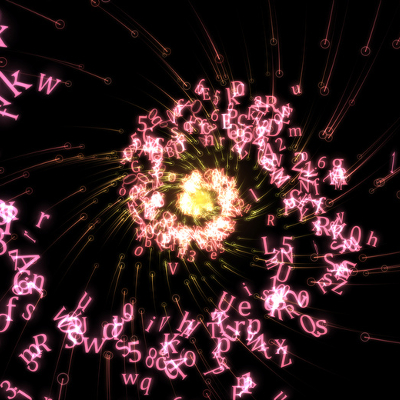If you are trying to identify a specific issue with your PC, it can be difficult to do so due to the fact that there are so many moving parts in an operating system. Still, you want a secure way to find the problem and diagnose it. Thankfully, Safe Mode allows you to take a look at your computer in its most basic form to see what the root of the issue is.
What Safe Mode Does
Chances are that your business’ computers have a lot of extra drivers and features on them that make things a little more difficult for your organization. When you boot up a device in Safe Mode, you make it much easier to diagnose problems since you’re booting it up in its bare minimum state. If the issue persists even in Safe Mode, for example, you know that it’s a problem with the core functions of your PC, whereas the opposite means that it’s a more specific issue with something you’ve installed.
There are two major ways that you can access Safe Mode on your PC. The first is the one that we just outlined. The other can include your network drivers and devices, but this sometimes isn’t what you are looking to do.
Follow these directions to implement Safe Mode on startup.
From the Start Menu:
- Select the Start button in the bottom-left corner of the screen.
- Select Settings (the gear icon)
- Click on Update & Security
- Go to Recover in the left-hand column
- Go to Advanced Startup and select Restart Now
- When the device restarts, select Troubleshoot > Advanced Options > Startup > Settings > Restart
- Upon startup, hit F4 or the number 4 for Safe Mode. Hit F5 or the number 5 for Safe Mode with Networking
From the Sign-in Screen:
- Restart your PC. Hold down the Shift key while you’re selecting Restart.
- When the device restarts, select Troubleshoot > Advanced Options > Startup > Settings > Restart
- Upon startup, hit F4 or the number 4 for Safe Mode. Hit F5 or the number 5 for Safe Mode with Networking
Have you found this tip helpful? Subscribe to our blog for more great technology tips and tricks.