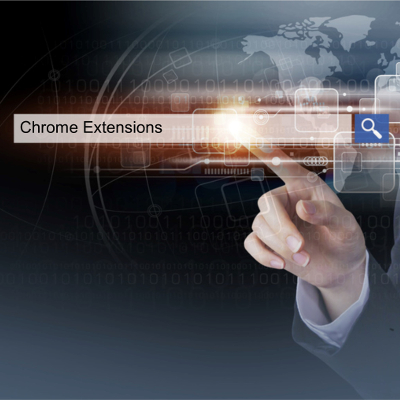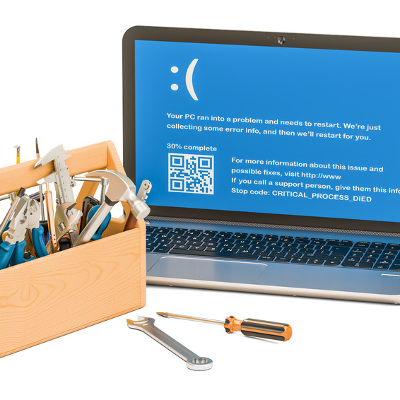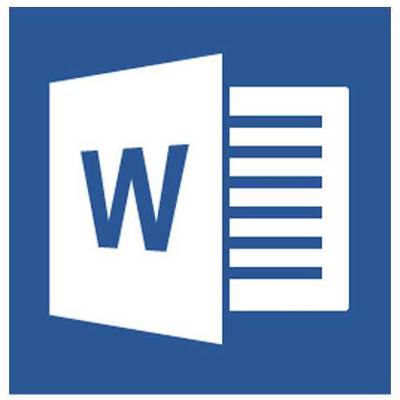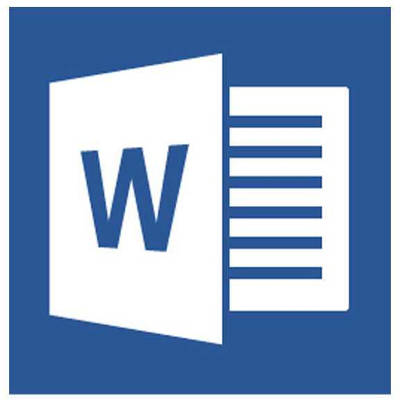It’s getting to the point where most people have a smartphone, even if they shouldn’t necessarily have one. If you go all-in on a device like this to boost your productivity and efficiency, then you know how difficult it can be at times. We’re here to provide you with some tips to help you better take advantage of your smart device.
Use Your Mobile Wireless Hotspot
Often times you’ll find yourself limited by not having a wireless connection for devices like your laptop or tablet. In instances like this, you can turn your smartphone into a mobile wireless hotspot to “piggyback” off of your cellular data plan, providing Internet access to other devices that may need it.
A Bring Your Own Device strategy can help your organization supply employees with a stipend to cover any costs of using the device as a mobile hotspot. On the other hand, you can simply provide them with company devices that have enough data to fulfill their needs.
Sort Your Home Screen
You don’t have to suffer from a cluttered home screen on your device. In fact, depending on your personal preferences, you can either sort your apps into folders, or distribute them across various screens so that you know where to locate each of them. You don’t want to lose track of your applications when you need them most.
Customize Your Email and Browser Options
If you’re using an iPhone or Android device, chances are that your device will default to a specific web browser or email management application. You don’t necessarily have to use these, though. As long as you can find an app for your preferred email application, or whichever application your organization uses to communicate, you can install it and achieve a comparable level of functionality regardless of your choice.
Of course, you’ll want to work with your IT department to ensure that you’re not downloading any malware-laden versions of applications–particularly email and web browsers, which you will be using often.
Use Your Shortcuts
Your device has a plethora of shortcuts available, so do your best to work with them whenever you can. The more you get used to these shortcuts, you’ll find yourself being more productive. Consider how much time you waste trying to figure out just what you’re doing with your device, and you’ll see the importance of understanding how these shortcuts work.
Of course, depending on the model of your phone, you’ll have different shortcuts at your disposal. This is because the software installed on them is likely to be different, so just play around a little bit to find the best shortcuts available for your device.
Research Insurance Options
What would you do if your mobile device fell out of your pocket or bag and smashed into a thousand pieces on the pavement? What about if you lost it while you were out and about? Whatever ill fortune may present itself, you’ll want to look into insurance to make sure that you’re covered in the event of a disastrous scenario.
What are your best smartphone tips? Do you have any that you think should have been on our list? Let us know in the comments.