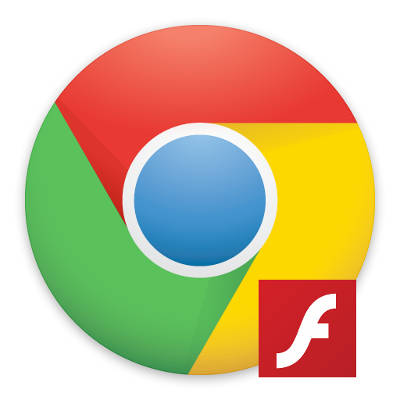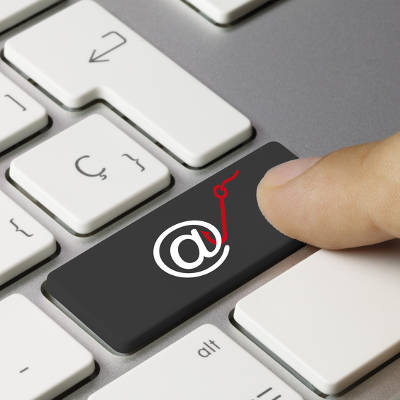The cloud is a great solution for your business’s file management needs, but depending on your specific situation, you’ll find that the same cloud won’t work for every single business model. We’ll walk you through some similar-sounding terms related to the cloud that might sound like they are the same thing, even when they’re not.
Cloud Sync
Cloud sync is a way to access files and documents across multiple users and devices through a cloud-based folder on the device. You know how you open a folder on your laptop or desktop? It’s just like that. You place any files that you want to share across devices into this folder and they will be uploaded to the cloud and shared between them. Just keep in mind that any mistakes you make with the file will also carry over, which can be problematic, as they are all updated in real time.
Cloud Backup
Using the cloud to back your data up is a great way to change the way you protect your business’s future. You can automatically save your data to a secondary location, updating it whenever a file has been changed beyond the original. However, unlike tape backup, cloud backup doesn’t need any of your internal staff changing over tapes or initiating the backup themselves. Your data is then stored off-site automatically. You can retrieve your data as long as you have appropriate bandwidth. In fact, regardless of your bandwidth, it will likely be faster than your traditional tape backup solution. If you need your data for any reason, it can be encrypted and stored on a hard drive to be shipped overnight to your location as well. Remember, a great cloud backup solution will allow you to revert to a previous version of your data in the event that you suffer from a data loss incident.
Cloud Storage
Cloud storage is, more or less, exactly as it’s described. You store your data in the cloud. Cloud syncing forms the backbone of cloud storage. These services are quite reliable so that you almost always have access to your data. Depending on what kind of data it is, you could host it almost exclusively in the cloud. This type of hosting is somewhat situational, though, so we recommend that you consult with us before going ahead with such an initiative.
Forming Your Cloud Strategy
Ultimately, you want to have no fewer than two working copies of your data readily available in the event of a disaster. All of your important files and data should be kept off of your workstations and stored on a centralized network infrastructure, which is regularly backed-up directly to the cloud for restoration at a later date. This way, you’ll be able to minimize downtime and data loss. Above all else, keep your data backups off of your business’s internal infrastructure. If you somehow lose access to your data or your infrastructure due to a hacking attack or natural disaster, you’ll be glad that you backed up to a secure off-site location.
For assistance with forming a cloud backup solution, reach out to COMPANYNAME at PHONENUMBER.