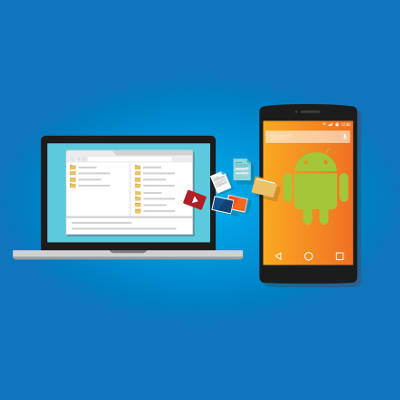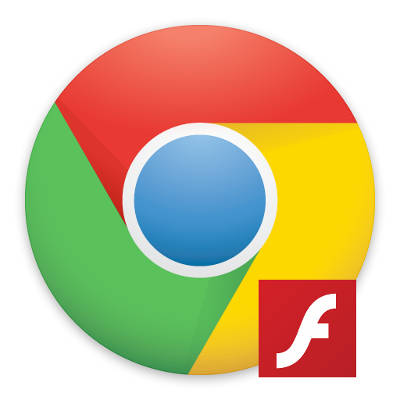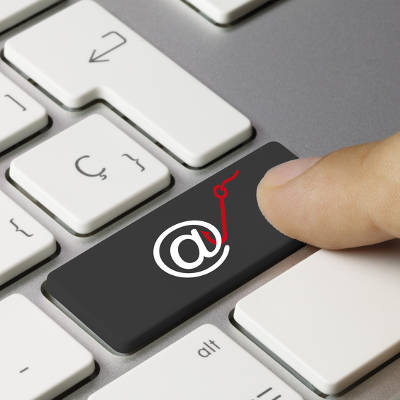In a business, some jobs belong to certain people: managers make sure that work is done when it needs to be, human resources make sure the workforce is accounted for, and so on. However, some jobs belong to everyone in the modern workplace who works with technology, For our tip of the week, we’ll go over some of these shared responsibilities.
Use the Network
As an insurance policy for your data, make sure that everything is saved to the network, and not on your local PC. This is simply a function of risk management–the network is backed up, while it’s much less likely that your individual PC is. Therefore, by storing data on the network, it won’t be lost if your workstation breaks down–and if your network is properly backed up, your data will still be safe.
Check Email Cognizantly
It is only too easy to click through email messages without really getting the message, which only helps those who use email as a cyber weapon. The easiest way to avoid falling victim to such attacks is to avoid opening attachments from unfamiliar senders. This is a favorite method of cyber criminals to introduce malware into their victims’ networks, so your best bet is to avoid any unexpected attachments.
Let Data Be
Keep your data safe by keeping it in-house where it is secured and backed up, and not uploading it onto your portable device or media storage. Without the protections put in place by the network, your data is much more vulnerable to peeking eyes or meddlesome actions.
Leverage Cloud Technology
If you must access data from outside the network, use a secure cloud solution to do so. The cloud has much more to protect it than a pocket-sized media device does. Ideally, you would also be accessing the cloud via a company virtual private network, as well.
Use Secure Passwords
As much as you love your dog or can remember your make and model of car, these don’t make secure passwords. It wouldn’t take long for someone who knew a little about you to try those exact variables. Instead, use a unique sequence of letters, numbers, and symbols for each account. If you can’t remember more than one password, try using a password manager. At the very least, use passphrases instead of passwords–instead of using a password like ‘FidoMazzerati,’ make a passphrase like ‘FidoLovesToRideInTheM@zzer@ti.’
Keep Passwords To Yourself
After going through the trouble to create a password that is complex enough to satisfy the previous rule, why share it with someone who could easily take advantage of it, or pass it to someone who will? As an example, take your Social Security Number, or other unique form of identification. You wouldn’t pass that around to people, but it essentially serves the same purpose as a password.
Lock Your Workstation
It doesn’t matter whether the risk is of someone stealing data or of someone messing around with your workstation as a prank–either way, productivity and focus in the office will suffer. One of the easiest means of avoiding this is to develop the habit of locking your workstation whenever you step away.
Take Note Of All Issues
Computer problems are bound to happen at some point. It helps to be prepared to fix them when they do. Whenever you encounter an issue, take notes that describe exactly what you were doing so the IT professional can figure out if there’s an underlying issue, and when possible, include a screenshot of the error.
Let IT Handle It
Your computer and the software it relies on will need to be upgraded and, eventually, replaced. When that time comes, don’t take it upon yourself to make any changes in the attempt to save someone else the trouble. Call IT in to help — it is one of the reasons they’re there.
However, many businesses don’t have the resources to hire the IT staff they need. That’s why managed services are part of our offering here at COMPANYNAME. We can help you monitor and maintain your IT–we’re just a call to PHONENUMBER away.